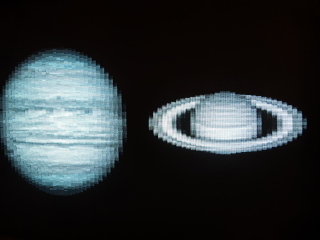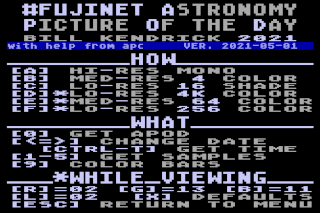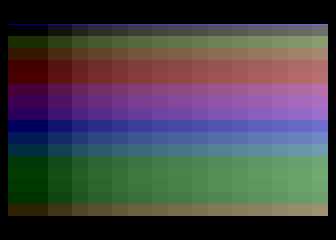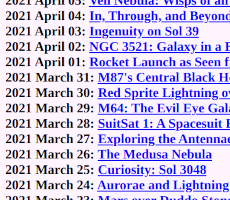"Discover the cosmos!" from the comfort of your
#FujiNet-equipped
Atari 8-bit microcomputer!
View decades' worth of NASA's
Astronomy Picture of the Day (APOD)
in glorious high resolution monochrome, or even
fantastic(ally flickery)
4,096 colors.
This project is comprised of two parts:
-
An easy-to-use application for your Atari, written in C
with a small amount of 6502 assembly language,
and cross-compiled with the cc65
development suite
(FujiNetWIFI/fujinet-apps/apod on GitHub)
-
A small PHP-based web application that fetches an image from
the APOD website and converts it into something that the
Atari can display quickly and easily; it utilizes
ImageMagick graphics
tools, plus a few special-purpose scripts
(FujiNetWIFI/servers/apod on GitHub)
I'm an armchair astronomy / astrophysics fan.
A number of years ago, I wrote a small Linux shell script
to fetch the NASA APOD image and use it as a desktop background.
More recently, I see that the KDE Plasma desktop now supports
various "photo-of-the-day" backgrounds, including APOD.
I thought it would be cool to create something like this for
the Atari.
Many decades ago, when I first got online (modem) with my Atari,
and the web was new (Mozilla and Netscape Navigator days),
I thought it would be neat to have a grahical web browser for
the Atari — or at least something that could display
graphics, if not inline on a page — and thought I could
utilize the Unix webserver at my college for this. It never
happened... until today (swapping the easier-to-use and
faster FujiNet for a modem or an Atari 850 connected to
an Ethernet-to-serial device, like a Lantronix "UDS").
This "toy" project could be used as a basis for something
more complex. Together with services like
68k.news
("Basic HTML Google News for vintage computers") and
frogfind.com
(search results from DuckDuckGo, with pages processed
through "Mozilla Readability" and further stripped down),
real web browsing could be possible on a network-connected
Atari (be it FujiNet, a real modem, a pseudo-modem setup,
a DragonCart, or maybe even an an 8-bit Hub).
Finally, it's just been a fun project to work on,
allowing me to expand my knowledge and experience with
both cross-compiling C code on the Atari and 6502
assembly language. I'm still new at this, though, so
don't expect anything brilliant in here.
"HOW"
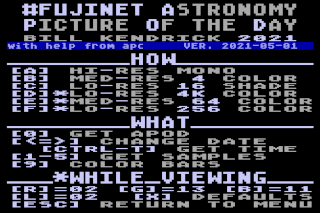
From the main menu, you can simply choose one of a number of
viewing modes, and the current Picture-of-the-Day will be
downloaded and displayed.
-
[H] - "Hi-res mono"
(320x192 black & white; "GRAPHICS 8" mode)
-
[M] - "Med-res 4 color"
(160x192 4-color "GRAPHICS 15"
aka "GRAPHICS 7+" mode)
-
[C] - "Med-res 64 color"
(160x192 64 colors via 4 shades of red, green, and blue; "ColorView15" mode)
-
[G] - "Lo-res 16 shade"
(80x192 16 greyscale "GRAPHICS 9" mode)
-
[F] - "Lo-res 4K color"
(80x192 4,096 colors via 16 shades of red, green, and blue; "ColorView9" mode)
-
[A] - "Lo-res 256 color"
(80x192 256 colors via 16 hues + 16 luminences; "Any Point Any Color (APAC)" mode)
Note:
Press [Esc] to return to the main menu
while viewing an image.
"WHAT"
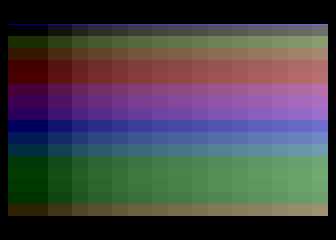
From the main menu, you can also choose the source
of the image. By default, an Astronomy Picture of the Day (APOD)
image will be fetched via the FujiNet APOD web app.
Other options either fetch static sample images from that
web app, or render a test pattern:
[0] - "Get APOD" (fetch an APOD image; the default)[1]—[5] - "Get Samples" (fetch a static sample image)[9] - "Color Bars" (no download; locally renders a test pattern)
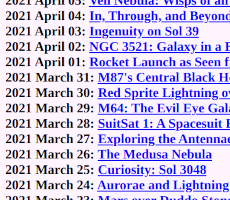
You can choose which day's APOD image to load.
Your Atari will attempt to fetch the current date from your
FujiNet device, allowing you to easily navigate to the
previous days. Keyboard controls related to date-picking are:
- Previous...
[<] - Previous day[Shift]+[<] - Previous month[Control]+[<] - Previous year
- Next...
[>] - Next day[Shift]+[>] - Next month[Control]+[>] - Next year
[=] - Fetch the latest APOD (not from a date-archived web page; the default)[Control]+[T] - Manually (re)fetch the current date from your FujiNet
Consult the Astronomy Picture of the Day Archive to
see what images are available. The FujiNet APOD viewer can support
dates all the way back to 2000 January 1!
"ADJUST SETTINGS"
Some viewing modes offer options to tweak the display,
which can help make some images easier to see, or bring
out more details or colors.
In these modes, the screen flickers between diffent images.
The combination of your CRT screen's phosphors still remaining
lit, and your own eyes' persistence of vision, allows you to
(hopefully) be able to perceive many more colors than are
actually appearing on the screen.
ColorView modes
The "Med-Res 64 color" (ColorView15) and
"Lo-res 4K color" (ColorView9) modes are comprised of
three image components: Red, Green, and Blue.
You can adjust which one of the Atari's 16 hues are
used for each component, by pressing one of these keys:
[R] - Change "Red" component to the next hue[Shift]+[R] - Change "Red" component to the previous hue[G] - Change "Green" component to the next hue[Shift]+[G] - Change "Green" component to the previous hue[B] - Change "Blue" component to the next hue[Shift]+[B] - Change "Blue" component to the previous hue[X] - Reset Red, Green, and Blue componets to their default hues
Any Point Any Color (APAC) mode
The "Lo-Res 256 color" mode is comprised of two
image components: 16 shades of grey, and 16 hues (all one shade).
You can adjust the shade, or "luminence", of the hues component
between 8 different levels by pressing one of these key combinations:
[L] - Next lighter luminence[Shift]+[L] - Next darker luminence
Note: The values for the ColorView modes'
Red, Green, and Blue hues, and the APAC mode's luminence, are
displayed on the main menu (in decimal).
Hues and Luminences
Here are some typical names given to Atari hues. Note: It's not
particularly standardized. Both monitors and the Ataris themselves
typically have controls to adjust hues. (Plus, as they say,
NTSC stands for "Never The Same Color"!) Along with adjusting
the hues within the APOD Viewer, you may want to adjust your
monitor's and/or Atari's settings.
- 0 - gray (no color)
- 1 - light orange (gold)
- 2 - orange (default for RED)
- 3 - red orange
- 4 - pink
- 5 - purple / violet / lavender
- 6 - blue-purple
- 7 - blue / purple-blue
- 8 - medium blue
- 9 - light blue
- 10 - turquoise
- 11 - green-blue (default for BLUE)
- 12 - green
- 13 - yellow-green (default for GREEN)
- 14 - orange-green
- 15 - light orange
The luminence values go from 0 (darkest) to 14 (brightest),
in steps of 2. The default is 2, which seems to work well.
Saving Settings
When it first launches, the APOD Viewer will attempt to load
color settings from an "app key" store on your FujiNet's SD
card, if it exists.
If you find the built-in defaults are not suitable,
you can save your choices to the "app key" by pressing
the "[S]" key on the main menu.
(A usable microSD card must be inserted in your FujiNet!)
Client and PHP code by Bill Kendrick
<bill@newbreedsoftware.com>,
New Breed Software.
Major assistance with initial ColorView mode and memory
management from "apc" on the FujiNet Discord chat server.
"Any Point, Any Color" (APAC) mode and RGB modes
(from "COLRVIEW" image viewer on the Atari)
by Jeff Potter. Re-implemented in this project.
"nsio" module from Thomas Cherryhomes
(major FujiNet big-wig).
Thanks to everyone else who's been encouraging me,
and who have helped me along the way (since the 1990s!)